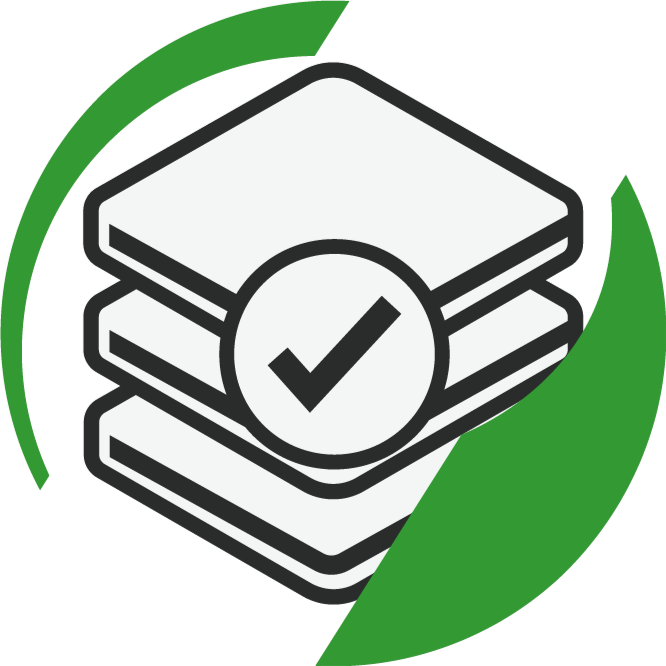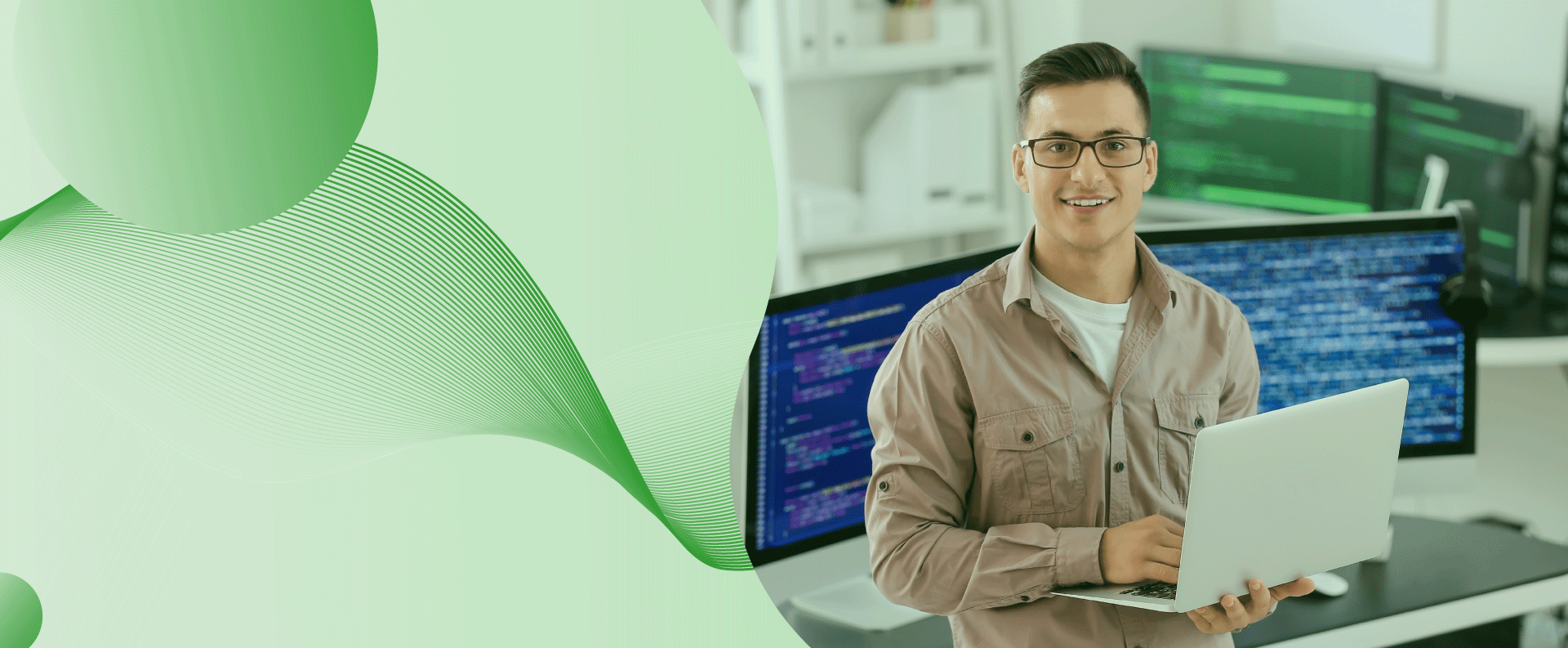

IT & Certification Training
Outstanding as stand-alone learning tools. Paired together—everything you need to succeed.
DISCOVER
See what’s new
GET STARTED
Explore our Products

Simulates Cisco’s hardware and software and is designed for certification training

Written by subject-matter experts and designed to simulate the full exam experience

Comprehensive training solutions to build the skills needed to advance your career

Designed for instructors and individuals working towards their IT certifications

Pre-configured hardware that is hosted in the cloud with a step-by-step guide

Comprehensive tutorial video training with expert instruction
HEAR FROM OUR USERS
See what our users are saying about us

The certification program transformed my career! The instructors were knowledgeable and supportive. I gained the confidence I needed to excel in my field.
Michael S.

Thanks to the training and support I received, I landed my dream job in IT! The hands-on approach made all the difference, and I now feel confident in my skills.
Emily R.

The interactive labs were a game changer for me! The Practical skills I developed were immediately applicable in my job. I highly recommend this for anyone wanting to grow!
James J.